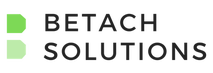Utilizing Microsoft Dynamics 365 Marketing Segments
If you have already gotten your hands-on Dynamics 365 Marketing (D365 Marketing), this information should be helpful to you, read on and learn more about the power of segmentation at your fingertips.
If you have not made marketing automation a key piece of your customer strategy, why are you still using the “spray and pray” approach to communicating with your customers instead of shaping a personalized journey for them? Learn more about how Dynamics 365 can help you shape the path for your customers and deepen your relationships with them.
Open D365 Marketing and look for "segments on the left sidebar. These segments are your lists that you market to. For example, they can be either contacts or leads. If you have experience with D365 Sales marketing lists, it's important to note Microsoft didn't rebrand these lists for D365 Marketing, they removed them and started from scratch with Segments. Segments allow us to build more intelligent groupings for contacts based on their behaviours and what actions they are taking online when compared to the Marketing lists you may have used previously in D365 Sales which can no longer be found in D365 Marketing. There is one exception, "Subscription Lists" in the Marketing app that uses Marketing Lists in the background. Marketing Lists are mainly located in D365 Sales and are not often utilized by D365 Marketing.
There are both Static Segments and Dynamic Segments in D365 Marketing, the difference being Static Segments define a list of contacts or leads that you wish to target that will stay the same unless you manually add or remove people from them. This could be used in a situation where you want to send notifications to all contacts or to send a one-off email to people who attended an event. This segment won't change as the event has already happened, so you could use a static list for it. Manual selection or enrollment is the basis of these lists. Remember, you can use queries to add people to the lists. People will not fall off the list unless you manually remove them, it is not based upon the filter criteria.
Dynamic Segments have filters, which means any records that meet the filter criteria will automatically be added to your list. If at any point the people on the list no longer meet the filter criteria it is automatically removed from the list.
Next to each segment you can see, a member count, if the member is active, if they are Dynamic or static, and the total number of members in the segment. To define your audience, you can filter segments as much or as little as you need. Where this tool helps is that it already knows what the relationship is, so for example if you are looking at the Opportunity product and you wish to add something related you can add a condition, group, or related entity. If you choose to add a related entity, you can select the entity in a new dropdown menu that will pop up on your screen. You may keep filtering and defining as long as you have data or an entity that can link back to a contact or lead. You can filter inside a segment to build a list you will target.
This is an excellent tool that works with custom, out-of-the-box, and virtual entities that are inside your D365 Marketing environment.
If you wish to use custom entities for segmentation, you might need to add them to the list of entities monitored by the marketing data service.
When you activate D365 Marketing, it rests on top of D365 Sales, Marketing, or Field service environments these layers allow for a single source of truth and easy transitions from platform to platform. All your contacts, activities, and accounts are automatically populated within the system so the information is always consistent. There are no connectors or integrations, as soon as it is activated you will be able to see your data, that is what you do within the Query Block. Have questions? Looking for more detail? Reach out here: Contact Us — Betach Solutions and we will be happy to walk you through it.
When you begin to scroll, you'll see the different options for blocks you can create. Once you have created a Query Block, you can proceed to behaviour blocks which define how your audience is interacting with you. You can select attributes to assign the contacts for example if emails have bounced, been forwarded, or sent, filled out forms, visited your LinkedIn, visited your website, registered for an event, and so on. You also can define what they have and haven't done to determine your next steps. By defining these attributes you allow for more effective filtering for your marketing segments. The segment block will also allow you to utilize pre-created logic segments. A great attribute is defining people you want but they "haven't done X" or a "but not", you may choose to target all your contacts with valid email addresses that have not received an email yet.
These are just a few examples of what you can build within segments. Segments are quite powerful and can be an extremely effective tool to add to your marketing toolbox. If you have used Marketing lists in D365 Sales previously, it is worth digging into segments to see how you can sharpen your customer sequencing to be more targeted and relevant to your recipients.