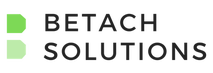Office 365 Governance: Establish Your Team
Governance in Office 365 has been a hot topic for a few years now. Many struggle to nail down exactly what a governance plan should look like given the constant changes and shifts in technology.
Now that the technologies in Office 365 are gaining a foothold and really working for people and the path forward is getting clearer, it's time to do a deep dive into what a solid governance team and plan should look like for Office 365. Over the next few blogs I will dig into key pieces of a governance plan.
This first article will look at the governance team in this new world and its real purpose. In later blogs we will dig into the three sections my governance plans focus around: administrative governance (the ins and outs of admin center settings, security, site provisioning, etc.), information governance (how the cloud has changed how we look at storing and organizing our content) and finally, tool governance (how to best govern some of the key tools in Office 365 including Teams, PowerApps, etc.).
Your Office 365 Governance Squad Goals
When we look at the interconnectivity of the tools in Office 365 we quickly realize there must be communication across all the areas Office 365 touches. So, establishing an Office 365 governance team should be our first goal.
Depending on the size of the organization, it may then be worthwhile to break that team down into smaller sub-groups. It's up to the project owner to monitor the meetings and make sure the time is valuable for everyone involved. If they notice 45 minutes of every meeting is spent on the minutia of SharePoint, it might be worth considering a sub-group. The same goes for bigger ticket items like Exchange and Active Directory.
Once again, the roles really depend on the size of an organization. So with Office 365 in mind, here is who I recommend being a part of the governance team:
- Project Sponsor/Owner: This is typically a person in a leadership role who can make decisions about funding and resources.
- IT/Technical: Whether it is one Office 365 administrator or several administrators representing different things like SharePoint, Exchange, Skype, etc., these people need to be kept in the loop.
- Communications: If an organization is not large enough to have internal communications someone should still assume this role and help facilitate a communication plan.
- Business Users: The team members that fill this role can vary. This could be specific site collection administrators, it could also be people who are evangelists within their departments. The feedback these people provide is vital to adoption, so it is very important to have representation from any business functions that regularly use Office 365.
- Business Aligner: This person is typically a more technical Business Analyst or Project Manager who can understand what the business goals are and can align those goals with the reality of the technology and the project.
These are just a few of the key roles that need to be assigned. Depending on the size of the organization and the use of third party vendors some of these roles may be assigned to multiple people or one person may assume multiple roles. Also, depending on how much customization will be needed it may be necessary to also bring in representation for software development.
At the start of the governance initiative, the governance team should meet frequently. When a plan and process is in place, the team can then decide the right cadence for ongoing meetings. Before each meeting ends, be sure to establish clear expectations for each role to accomplish prior to the next meeting.
Form Your Master Governance Plan
Once the team is in place, the work begins on the actual governance plan. Documenting decisions and processes is certainly a big part of this, but don't waste valuable time writing a huge document that no one will ever look at again. My first suggestion is to make the “documentation” as visual as possible. While there might be other tools available for this, I have found that a simple mind mapping tool can do the trick. Create a map of the different sections of your plan and then add details underneath each section. This allows the team to make changes more dynamically during a meeting without scrolling and reading through walls of text. Also, be sure to create a team site and utilize tools like Planner to keep the team focused and on task. Also, Microsoft Teams could be used to have ongoing conversations outside of the meetings and sharing changes to the plan etc. If tools like Teams and Planner are new to the organization, this may be a fantastic way to expose people to how they function.
This is just the beginning. Over the next few blogs we will dive into all the considerations for an effective and useful governance plan for Office 365.