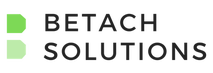EASY WAYS TO PROTECT YOUR TECH FROM CYBER CRIMINALS
By Kari Tontarski, Cloud Services Analyst, Betach
Taking Responsibility
It’s not fun and no one wants to do it, but just like your finances, your insurance, and your education, you are in charge and only you can pave the path to the better world you want to be in. Unlike the three things above, here are some easy tips to protect yourself, and your technology while you use the internet.
Know What’s Important
You, obviously. But what is it about YOU that’s valuable on the internet? Who you are, what you see, and what you do. Seems pretty generic right? It’s not. If I’m someone who wants to effectively manipulate you into something, I need information about you. What do you believe in? What do you like to do? Where do you spend your money? How do you spend your time? Every piece of information that answers these questions can be used for you, and against you. I’m not looking to scare you into not sharing anything, ever. My point is for you to be cognizant of your value, not just as a person, but from a data standpoint.
Everything you think, feel, say, and do has value. It places you in this world, it controls your finances, your education, and your future. So before you buy something from a website you saw in an ad on Facebook, before you post your political stance on a forum, and before you post a picture of your pet(s) for points, ask yourself a simple question. What value does this bring to me?
Know your Tech
This is a fundamental part to protecting yourself and your technology from bad actors. Knowing what your technology is capable of is the key to understanding how to protect what it’s doing. Just like a lifeguard at the pool, the lifeguard knows you’re in the water and is just there to make sure you don’t stay under it. The biggest oversite is the world of IoT, or, the Internet of Things. If you have smart appliances, wearables, tablets or smart phones you are in the IoT. Now you know what the IoT is, you can control what it does, when it does it, and how it does it. Sound complicated? So do taxes and you do that every year, so you’ve got this too.
Protect Your Tech
The biggest way you can protect the technology you’re using is a simple methodology. “Stop, think, and then act” before clicking on something. It’s as simple as that. The malicious actors are looking for one. Simple. Click. That’s it. That’s all they need. Here are a few ways you can be proactive in the fight against them.
Start by installing reputable software that actively protects your surfing and your files while keeping your computer clean, preferably by performing a daily scan. From experience, the following programs have successfully protected devices at home and at the office.
#1 Windows Threat Protection Suite
AKA Windows Defender. It comes in first, not just because it’s free and already installed on your computer (admittedly that’s a big benefit). It’s because it’s of the features Windows Defender provides. You have a multi-stance approach to protection from Microsoft, and we’ll go through each defense, so you understand exactly what you have at your disposal.
Virus & Threat Protection
This feature stands between you and those nasty infections. It provides threat history, active scanning, and the ability to control how often and how comprehensive the scans are.
Account Protection
A fairly new feature that provides you the ability to sync your preferences to your Microsoft account so if you lose your computer, you don’t lose everything you’ve set up. With features like OneDrive to keep your files safe, and Windows Hello for facial recognition, and even dynamic lock settings that don’t require complex account password at each login, technology has never been so easy.
Firewall & Network Protection
A classic feature that protects your network whether you’re at home, at the office, or at Starbucks. It’s admissible that firewalls can be a pain, but in all reality, it’s better to experience some temporary pain for long term gain than, well, damage that isn’t always reversible.
App & Browser Control
A new approach to protecting your surfing habits by combining and simplifying the available controls. So, there is no more scrolling through endless options to find the ability to download a file in Internet Explorer. Now, it’s as simple as Yes, No, or Ask Me First when it comes to downloading or launching applications, regardless of where they’re from.
Device Security
This is a neat feature that really found tracking in the media after the MeltDown crisis. Intel is a great example of taking the proactive approach against threats and vulnerabilities by leveraging the tried and true TPM (Trusted Platform Module) methodology. You can leverage TPM and Secure Boot to encrypt and secure your data.
Device Performance & Health
This area is where you can actually see the health and capabilities of your computer. From the status of your available storage to your battery life. If the operating system is regularly misbehaving and diagnostics or repairs aren’t helping, give it a good ol’ refresh from this area. You’ll keep your files and your sanity.
Family Options
If you’re sharing your computer with your kids, teenagers, and significant other(s) there is a good chance of two things. Differences in preferences and habits. If you’re wanting to add that little touch of parentage to computer time, this is the place to look. Set safe websites, screen time habits, pre-approved and pre-paid games, and even habit tracking. The neat part of this feature is that you can add other devices to your Microsoft account for that extra control when they want their own device.
#2 MalwareBytes
MalwareBytes has proven itself as a protective software with proactive and multi-platform approach to the growing threat landscape of the internet. It has a multi-level approach to protection and offers it to suit the person, and the company. The free version for those who just want to clean up to a paid subscription for those who actively administer their protection. The first level of subscriptions suits those who want global 24/7/265 protection to those who prefer the set and leave it approach. Whatever your approach, MalwareBytes offers a suite that actively and consistently protects you.
#3 Adblock Plus
This feature isn’t available (yet) on mobile devices, but it’s a crucial feature for your preferred browser. Two of the top browsers are Firefox and Google Chrome, which both offer extensive options for add-ons for your browser, and add-ons are not really a recommended practice for browsers. But Adblock Plus has been proven itself a useful tool by removing those annoying and cumbersome ads to improve your internet experience and prevent those accidental mis-clicks.
Clean Your Tech
A mis-click, an accidental .zip extraction, and even blazing passed that part of an install where they ask you to install a toolbar. It’s okay. We’ve all done it. So, instead of cursing and kicking dirt, let’s talk about how to fix it. Here are my top do-it-yourself applications to help you out.
#1 MalwareBytes
This application has proven itself time and time again to get rid of that pesky malware, adware, and general gunk you didn’t even know you had. Set it up to do a rootkit scan on all of your drives and let it do its thing. A few setup tips before you walk away from that scan though…
Power Settings
They’re great until they turn off your hard disk because the operating system doesn’t detect your usage. So, check your power settings to make sure your hard disk isn’t set to turn off after a certain amount of time. It’ll save a lot of time re-starting that scan.
Drives
When you select your drive, expand to make sure it’s picking up all of the folders and files. If you can’t select something, that is probably a bad sign. Best bet is to download the recent threat database and boot yourself into safe mode.
Rootkits
Always, I repeat, always scan for rootkits. This is NOT part of a regular scan, you always have to go into a custom scan and select the scan for rootkits. Why? Because a rootkit is a program that is designed to continuously provide privileged access to a computer while hiding its presence. You want to get rid of that as quickly as possible.
#2 Free Antivirus
Using a free antivirus is great, when you use the right one. How do you identify the right one? Well, that’s easy, stick to the big guns. They’re always going to have a free version for you to use, even if it’s one time and it’s annoying to get rid of from your computer, it’s worth it to use their services than risk yourself with a subpar or even illegitimate software that claims to protect you. So here are my top three.
ESET
What I like to call the original beast. ESET has been picking off these bad actors for 30 years and are actively engaged in the security community, not only sharing what they find, but learning from their counterparts. They offer a lot in the ways of free tools and have a multi-platform approach. It sounds like most take this approach, but ESET really takes the cake with their offerings and capabilities.
Trend Micro HouseCall
This is an effective tool that digs deep and searches for a wide range of security threats that include viruses, worms, trojans, and spyware. I’ve seen this tool find what other tools never picked up, and when researching the result, I was able to work with their technical support to completely validate the level of the threat and how to remove it. They also have a plethora of other free software and are available on Windows, MAC, Android, and iOS.
Kaspersky
Although they don’t offer the free packages anymore, they do offer trials, and they’re not as painful to get rid of as they used to be. I like Kaspersky because they really know what they’re looking for, while giving you a simple interface, and avoiding impacting your performance. Unlike other tools, I have seen a difference between Kaspersky running in the background and say, McAfee or Norton. They also have a multi-platform approach to security.
#3 Paid Antivirus
You run into the same caveat as free antivirus. It’s great when you use the right one, and it really sucks when you pay for something that accomplishes nothing. If the top three-for-free aren’t your spice mix, check out these other two options.
Sophos Home
This will always be a go-to for me because it does have a lot of free tools to offer, has a cross-platform approach that includes Linux, and has minimal impact of the performance of technologies. Sophos has been rocking technology for nearly 30 years, and not only do they have a comprehensive approach to protection, they also offer integrative services for networks, email, and servers.
Bitdefender
As one of the headliners for proactive protection, Bitdefender is a great tool if you’re seriously serious about protecting your computer. It can provide protection to your network and behavioral analysis protection to prevent threats and infections. It was rated the top antivirus in 2017 and provides a multi-platform approach. The only reason it didn’t make it into my favorites is because of difficulties I had in more than one situation with their licensing.
The internet is a big, beautiful, and terrifying step into the future and we’ve made that step without even noticing. So, Congratulations! You’ve got this!